In this tutorial you will learn how to easily create, configure and send an email marketing campaign with video that plays directly in the inbox. Yes, it's real!
Viewed is a platform that solves the problem of embedding video with autoplay in email marketing campaigns, easy to use, mobile-friendly and 100% compatible with Benchmark. You can create professional, high impact and dynamic email campaigns that increase CTR up to 173%.
1. Create your Viewed Account
If you don't have an account, create one. By default, you will be logged in the FREE plan, that includes 100 video impressions to make some tests. You can upgrade your plan or purchase extra video impressions as needed. Viewed delivers millions of videos in email every day. It has solid servers and is partner of Amazon and Google Cloud to deliver your videos in the emails, regardless of the volume or concurrent users.
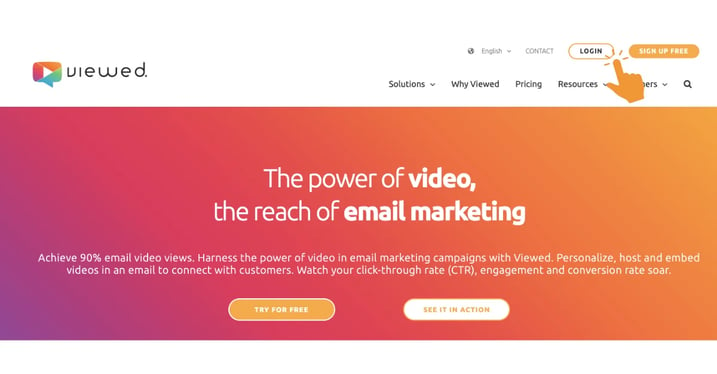
2. Upload your Video File
The Viewed platform is compatible with all video formats such as mp4, avi, mov and flv. Press the blue button “Upload Video” on the right side of your screen:
Then fill the form:
- Video name: It’s a name to identify the video in your list.
- Video file: you have to options:
- Select a video from your computer. You can use the drag & drop system or click to search and upload.
- Or introduce a youtube or Vimeo video. It is no needed to select file in the previous field. - Video width: it’s the video size in pixels in your html template.
- Click on the green button “Upload Video”
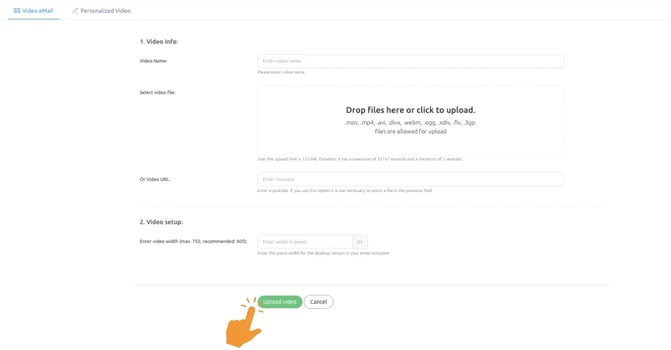
3. Coffee Time!
It´s time to have a cup of coffee. It will take just a few minutes. Relax, our System is in charge.
Viewed will automatically create all the necessary video formats to be compatible with every Operating System, device or navigator.
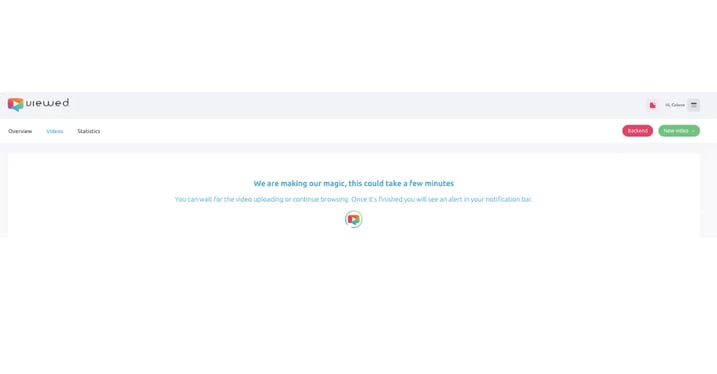
4. Get the code for your email
You have three different ways to get the code for your email:
- Notification bar: when the upload finishes we provide you a link to the code in the notification bar.
- List of videos: First, click on “Copy Video ID”. Second, select “Copy to email” option.
- List of videos: Click on “Edit” button, this gives you access to a new screen
when you have to click on “Email embed code”.
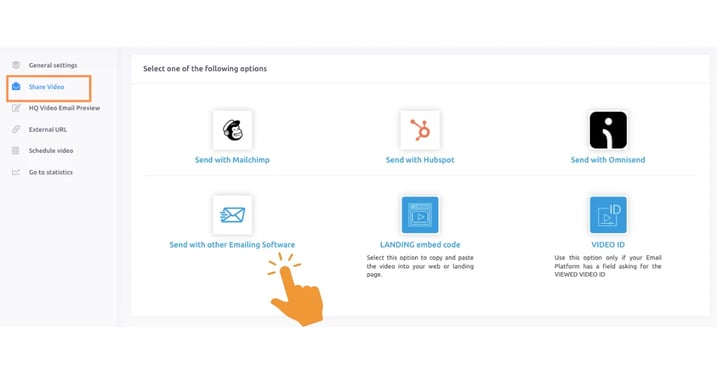
5. Time to go to Benchmark
Now that you have your Viewed HTML code is time to go to Benchmark to start your campaign. Just log in to your Benchmark account.
6. Set up a Campaign
Go to your your dashboard and on the left panel click on “Emails“ and then on “Emails“.
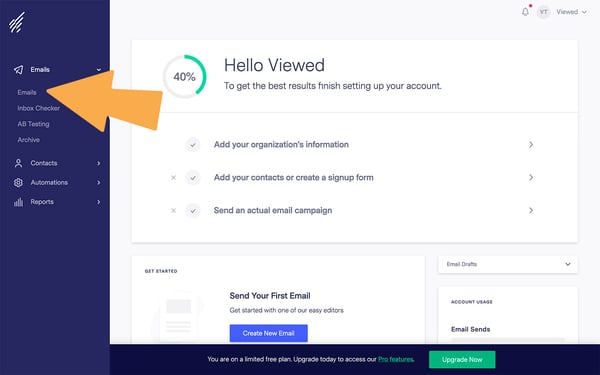
Then click on “Create New Email“ button.
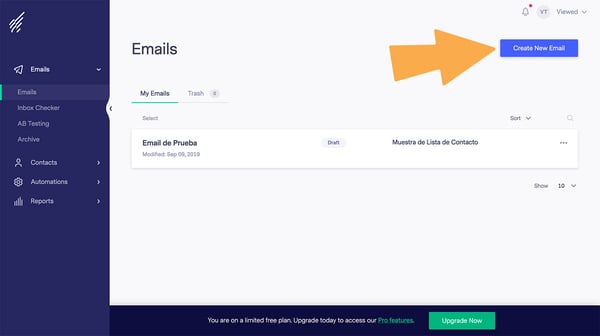
Select “Regular Email“.
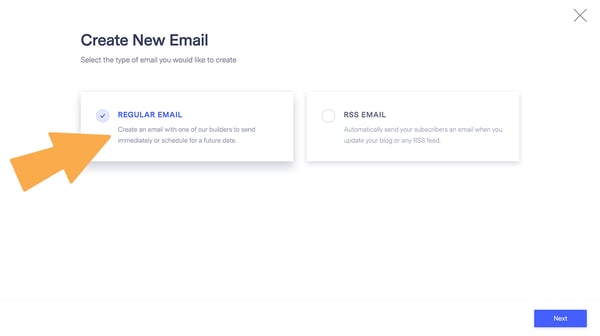
Then choose “DRAG & DROP EDITOR“.
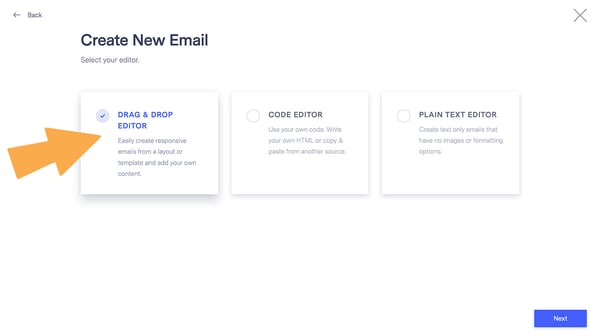
Type a name for your campaign.
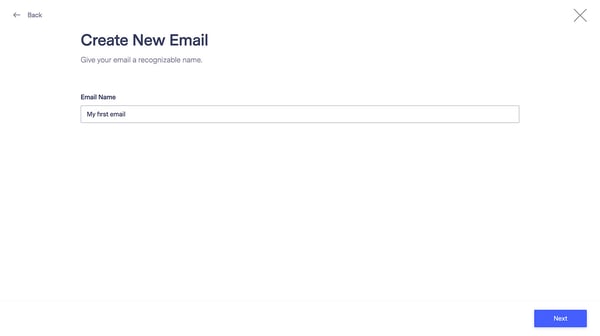
You must choose the basic settings of your campaign such as the Contacts, Sender and Subject.
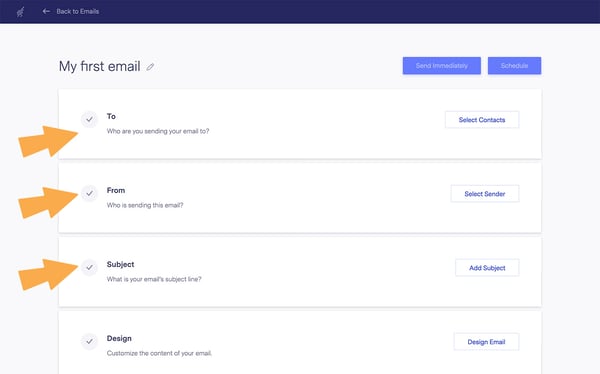
7. Select a template
Once you have inserted the basic settings it's time to design your email template. Click on “Design Email“.
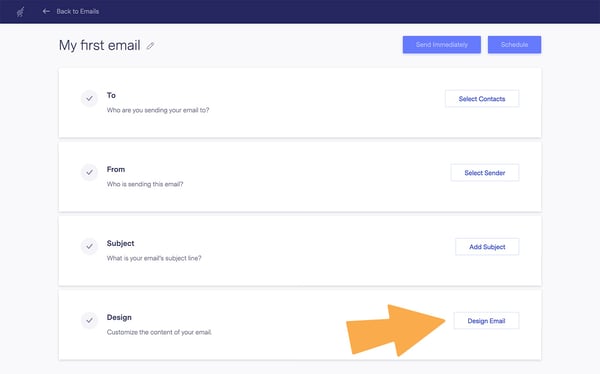
You can select a blank template, a Benchmark template or a template you used previously. In this tutorial we will use a Benchmark template.
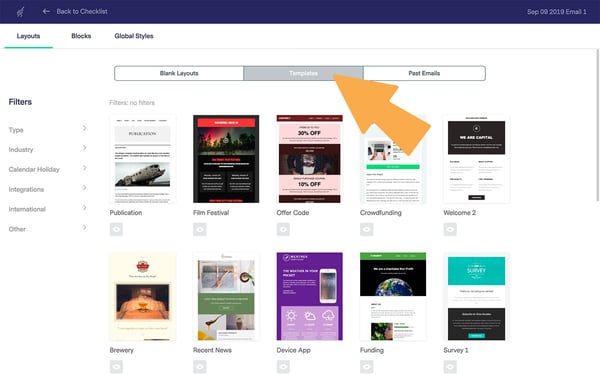
8. Insert Viewed HTML code in your template
Once you have choosen your template you have to select “Text“ block and drop it to the location you want it in the template.
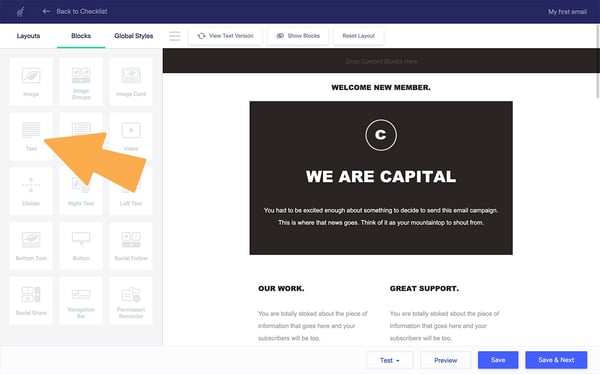
Go to top and click on “More“. Then select the “</>“ icon in order to introduce HTML code.
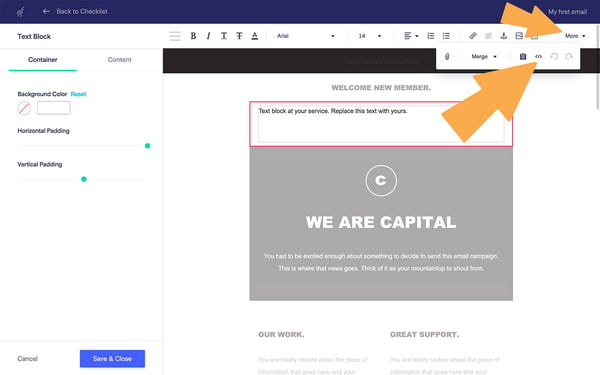
Paste the Viewed HTML code you have copied on the text block and click on “Save & Close“.
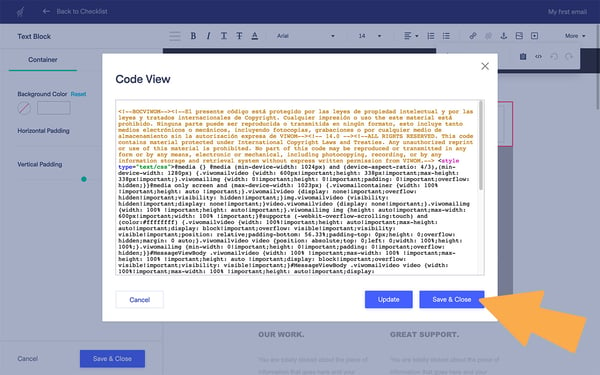
9. Preview your video email campaign
If you have finished to design your email campaign you can preview it using different devices like smartphone and desktop. Clic on “Preview“ button.
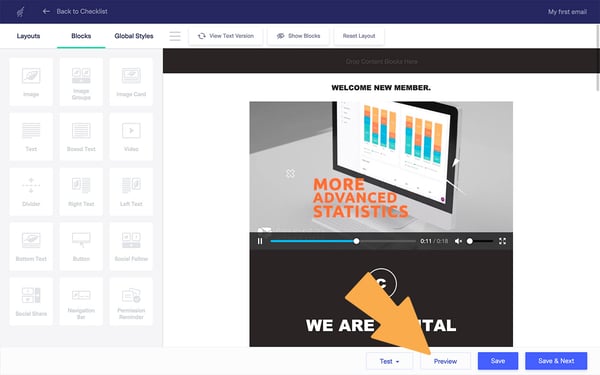
10. Schedule your campaign
You can decide when you can send your email and you're done!
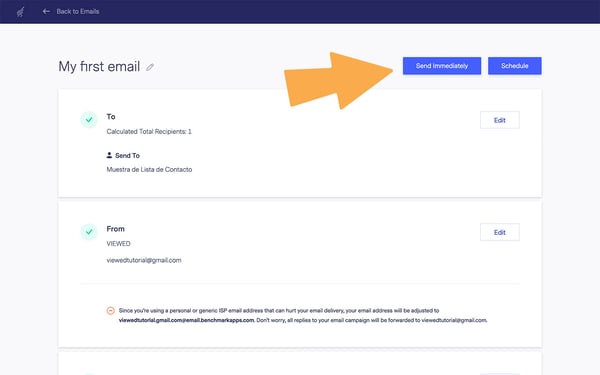

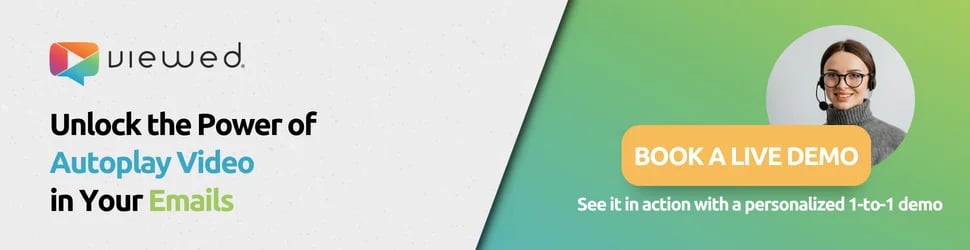

.png)
.png)
.png)