In this tutorial you will learn how to easily send an autoplay video email marketing campaign, using Elastic Email.
How to Send a Video via Email using Elastic Email and Viewed
Yes, it's real!
Viewed is a platform that solves the problem of embedding video with autoplay in email marketing campaigns, easy to use, mobile-friendly and 100% compatible with Elastic Email. You can create professional, high impact and dynamic email campaigns that increase CTR up to 173%.
1. Create your Viewed Account
If you don't have an account, create one. By default, you will be logged in the FREE plan, that includes 100 video impressions to make some tests. You can upgrade your plan or purchase extra video impressions as needed. Viewed delivers millions of videos in email every day. It has solid servers and is partner of Amazon and Google Cloud to deliver your videos in the emails, regardless of the volume or concurrent users.
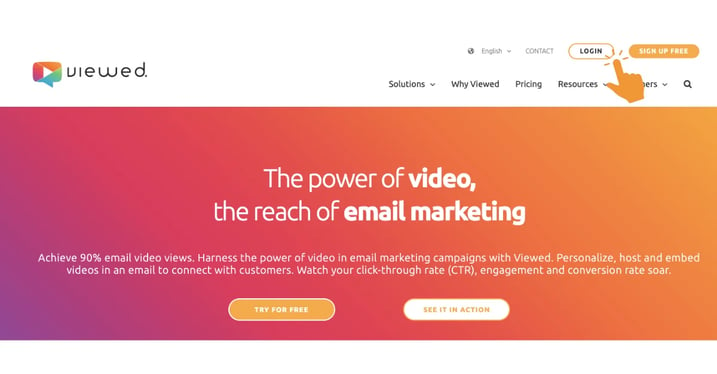 ¡
¡
2. Upload your Video File
The Viewed platform is compatible with all video formats such as mp4, avi, mov and flv. Press the blue button “Upload Video” on the right side of your screen:
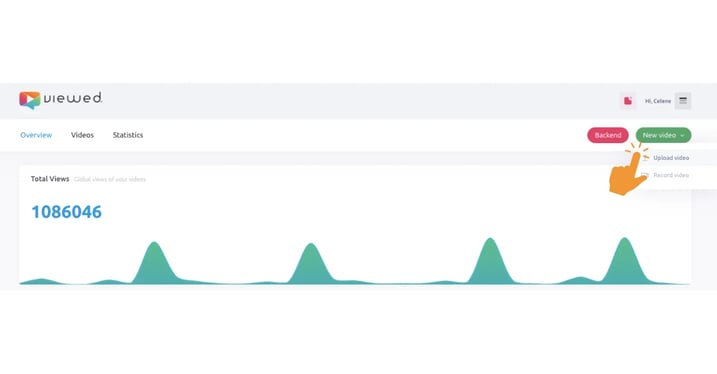
Upon your initial video upload, we will request that you indicate the ESP that you typically utilize for your email marketing campaigns, in order to verify its compatibility with our platform. Additionally, you may peruse our list of integrations.
Then fill the form:
- Video name: It’s a name to identify the video in your list.
- Video file: you have to options:
- Select a video from your computer. You can use the drag & drop system or click to search and upload.
- Or introduce a youtube or Vimeo video. It is no needed to select file in the previous field. - Video width: it’s the video size in pixels in your html template.
- Click on the green button “Upload Video”
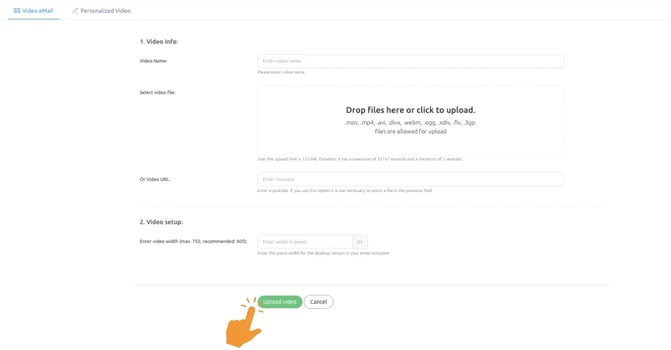
3. Coffee Time!
It´s time to have a cup of coffee. It will take just a few minutes. Relax, our System is in charge.
Viewed will automatically create all the necessary video formats to be compatible with every Operating System, device or navigator.
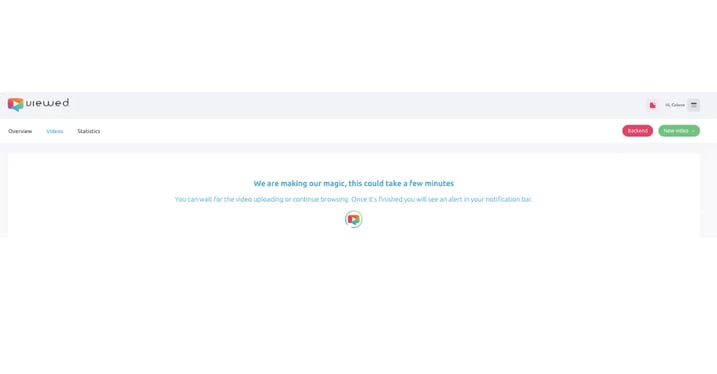
4. Get the code for your email
Within the "Video Sharing" segment, you will encounter several alternatives for embedding your video into an email. If you intend to use Elastic Email to transmit your video, simply opt for the "Send with other emailing software" choice.
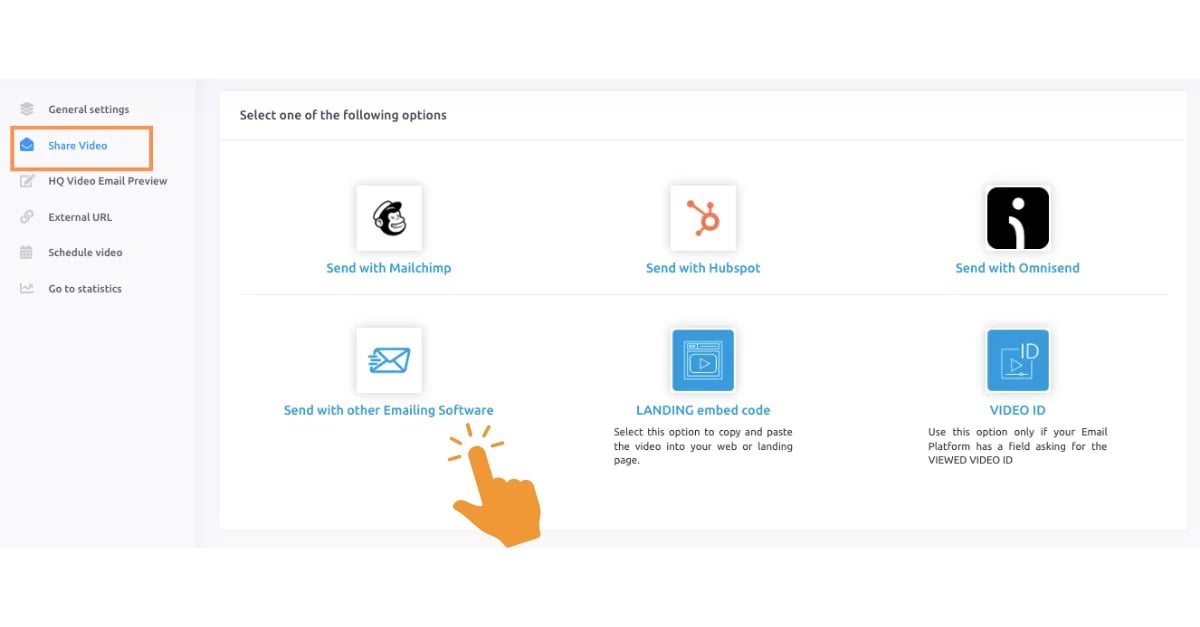
5. Time to go to Elastic Email
Now that you have your Viwom HTML code it´s time to go to Elastic Email to start your campaign. Just log in to your Elastic Email account.
6. Create your Campaign
Go to your dashboard and click on “Campaigns“.
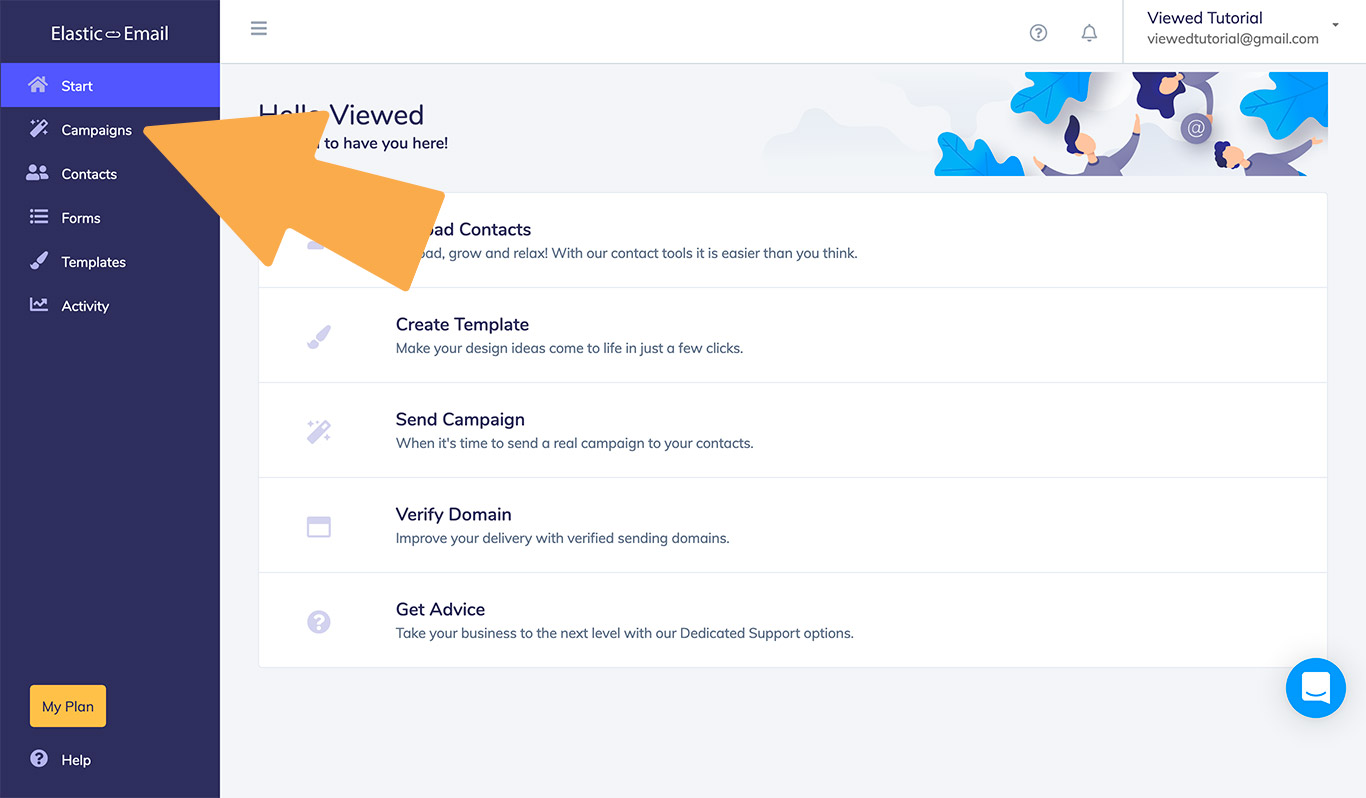
Then click on “Create Campaign“ button.
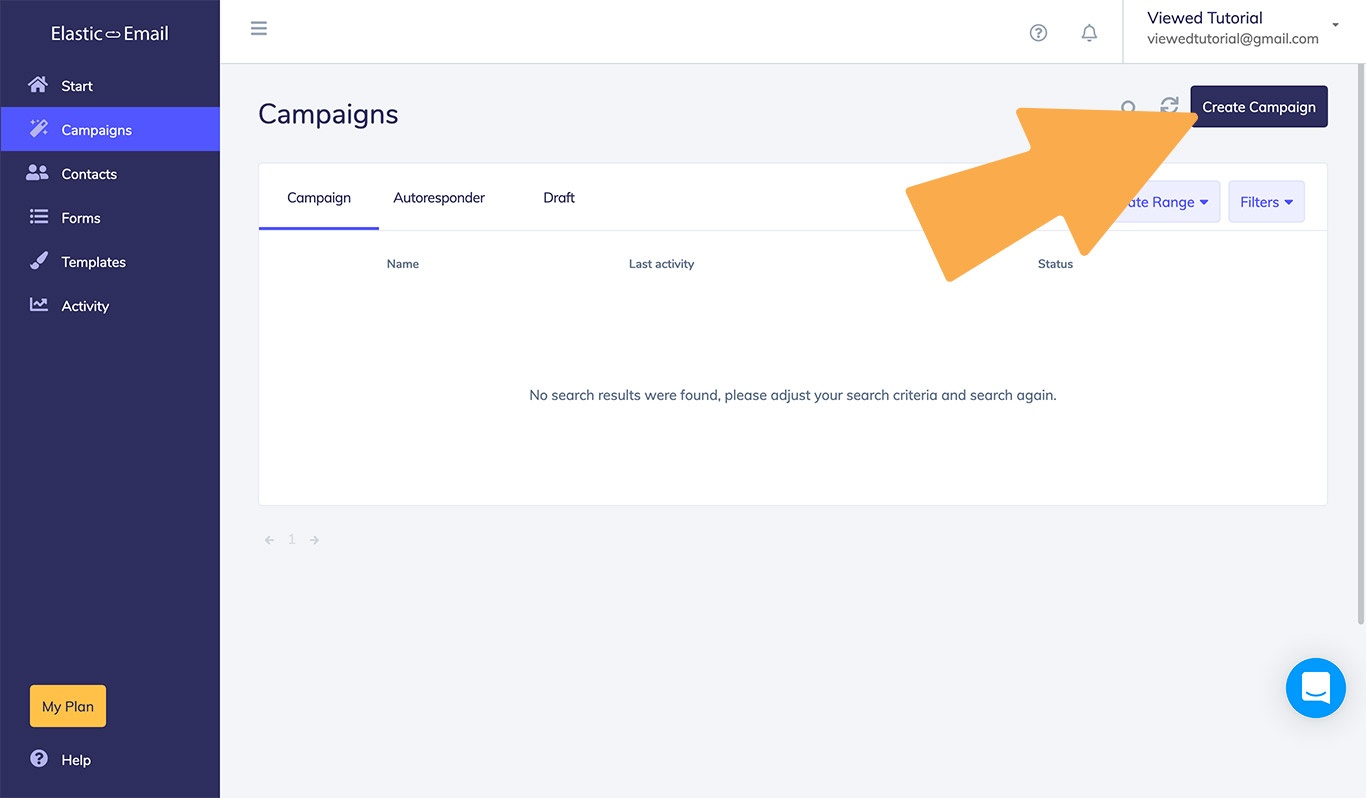
7. Select Email Designer block
Click on “Email designer“, that will allow you to create a new template.
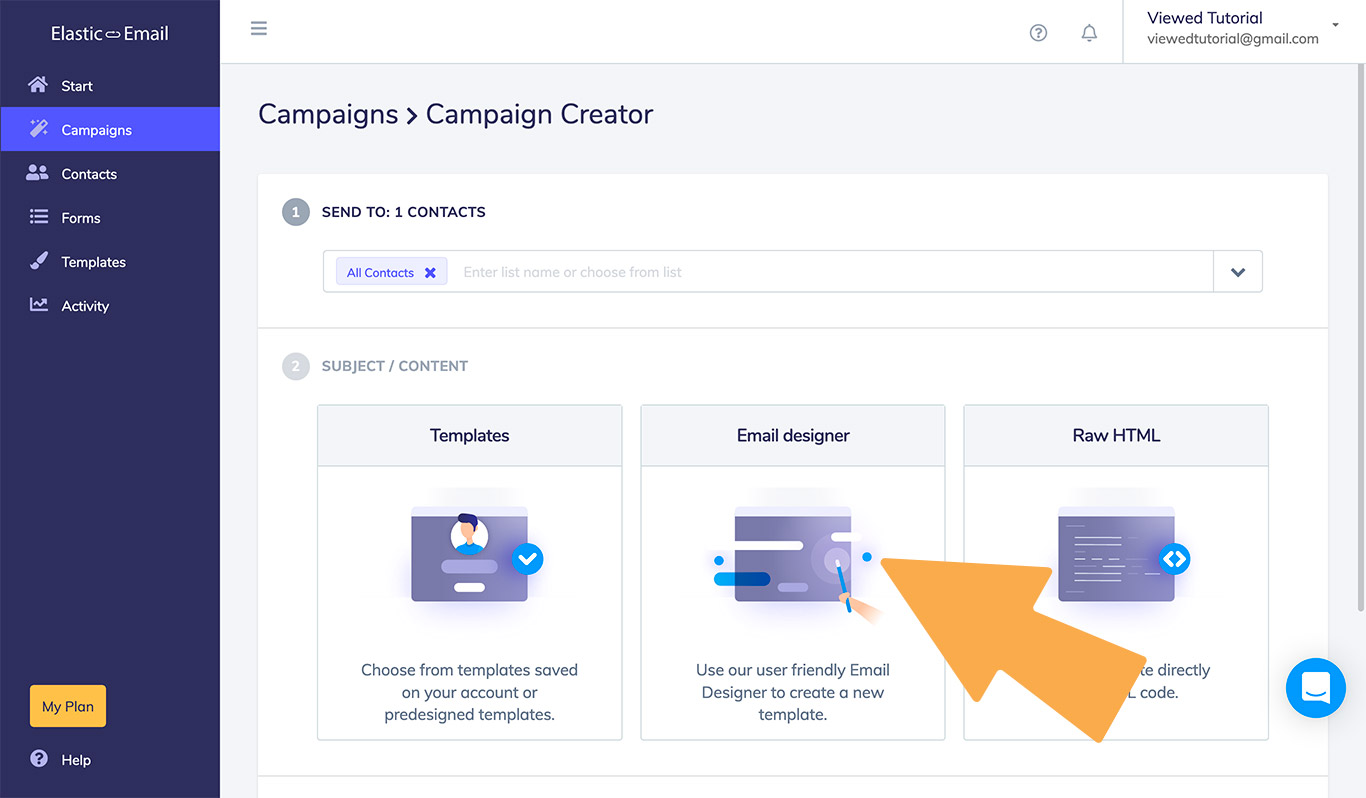
8. Paste your Viewed HTML code
Select the “Text“ block and then select “One column“. Drop it to the location of the template where you want to display the video.
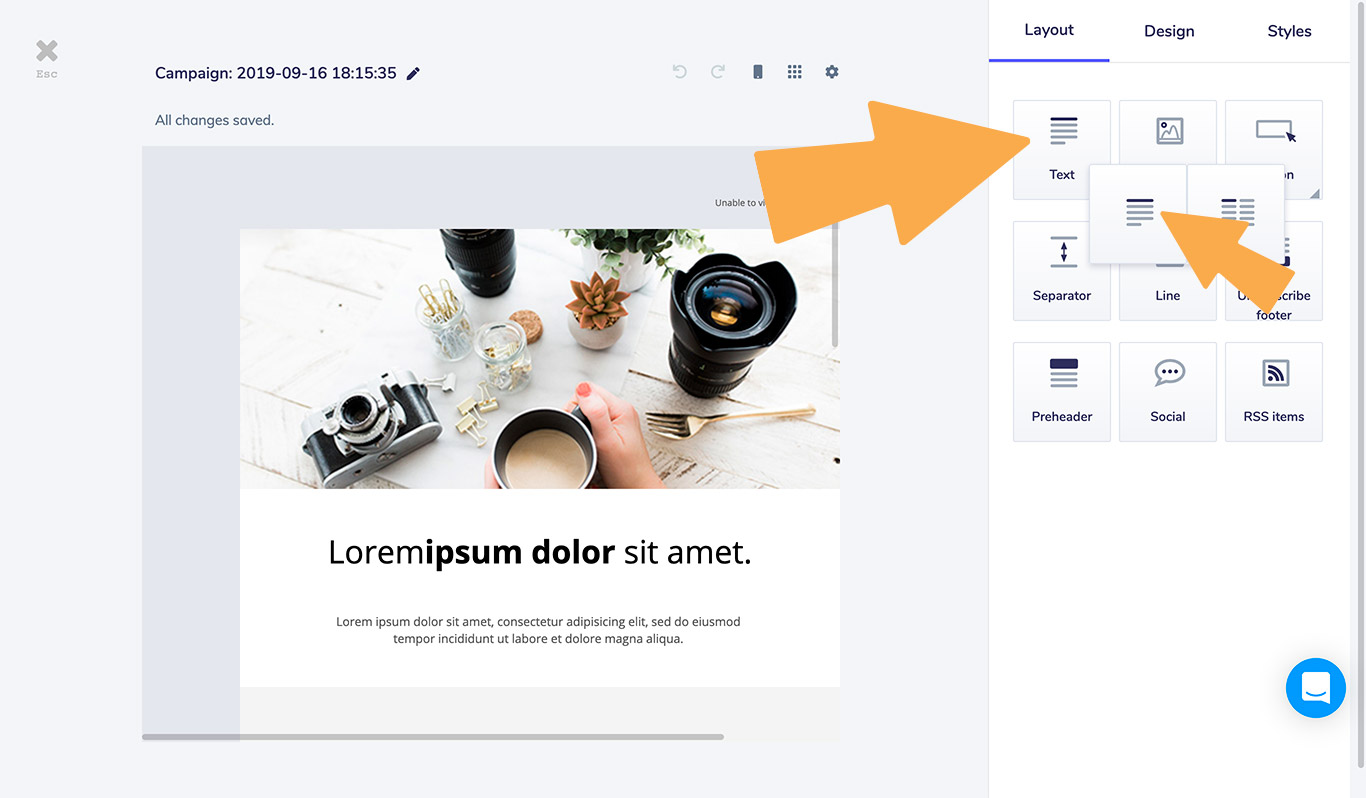
Select the text block you have dropped and click on <> button to edit it.
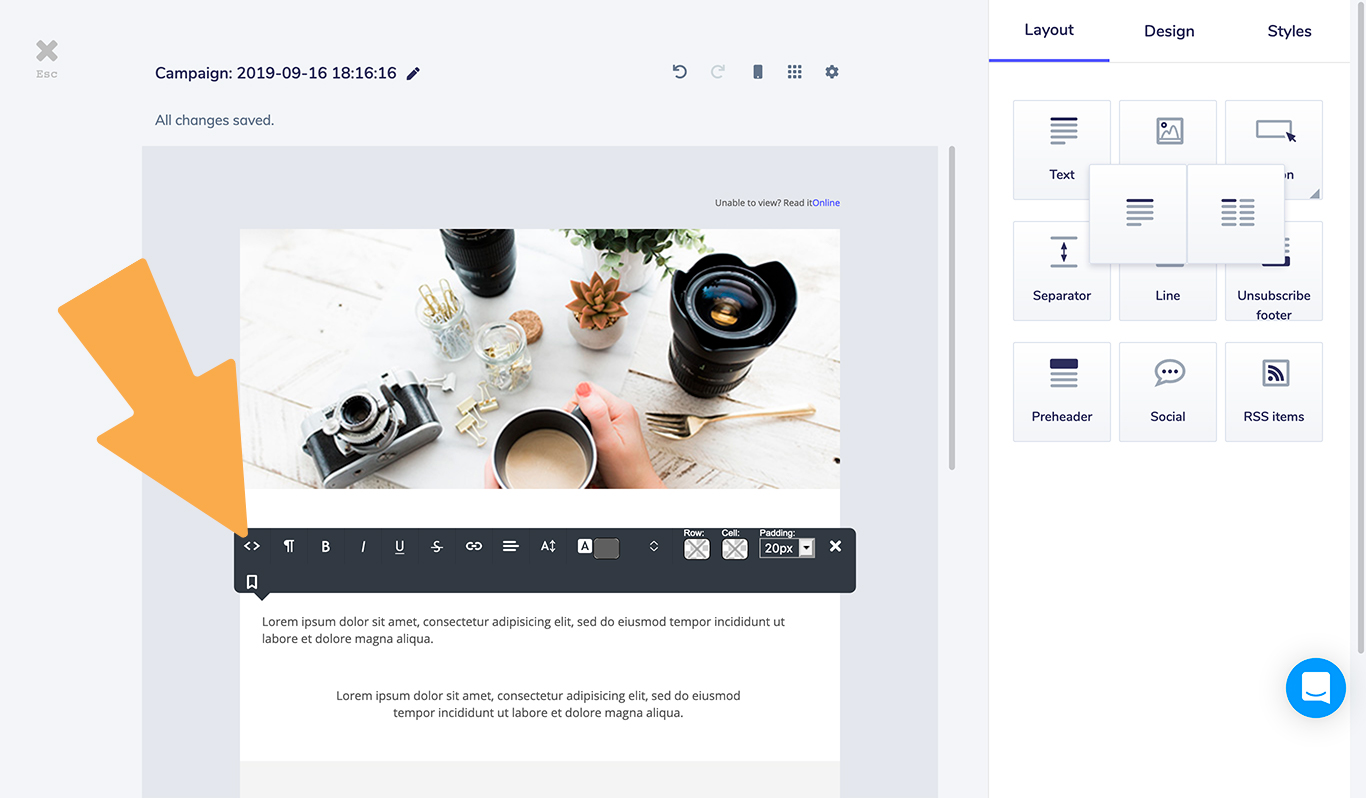
Now paste your Viewed HTML code on the block. Set the padding to 0 so that the video block is correctly centered.
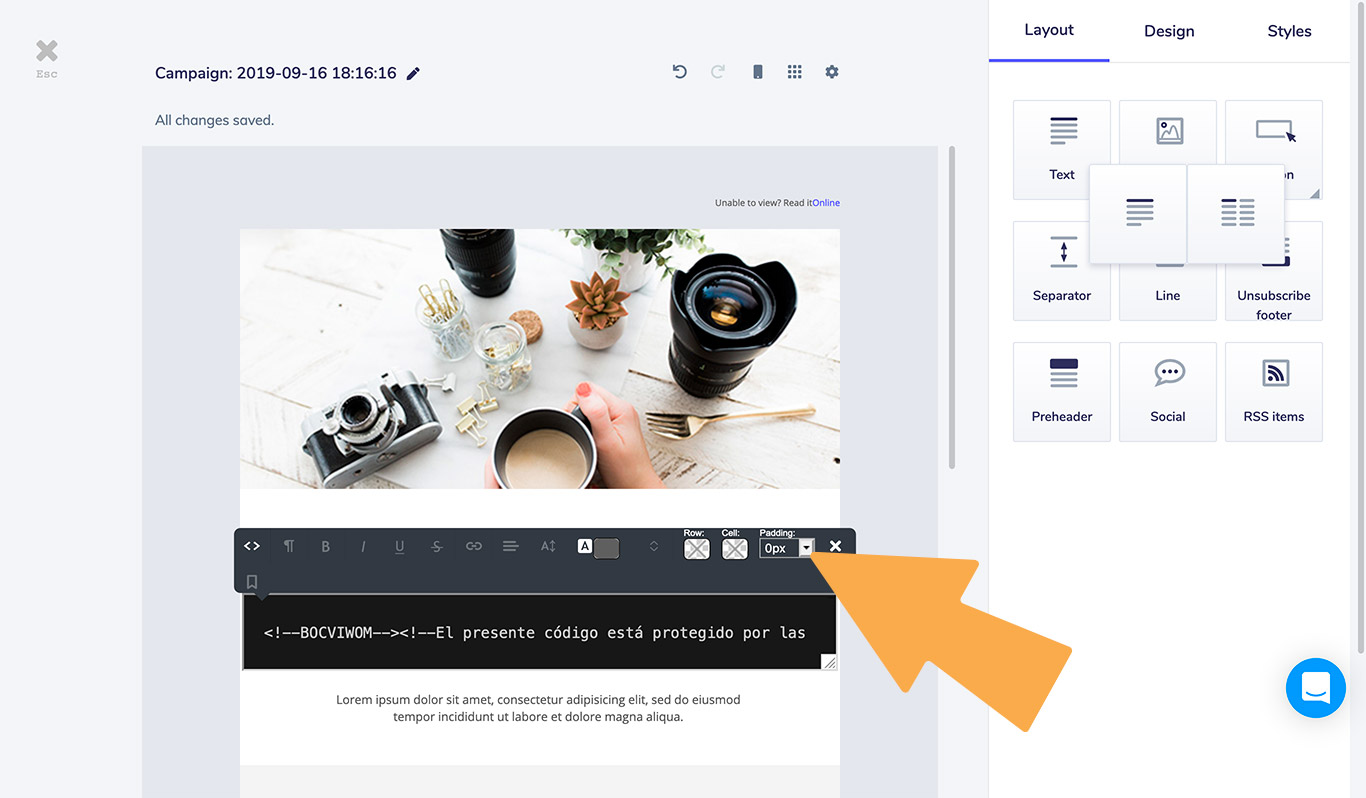
Once you have finished editing your template click on “Esc“ to go to the campaign settings.
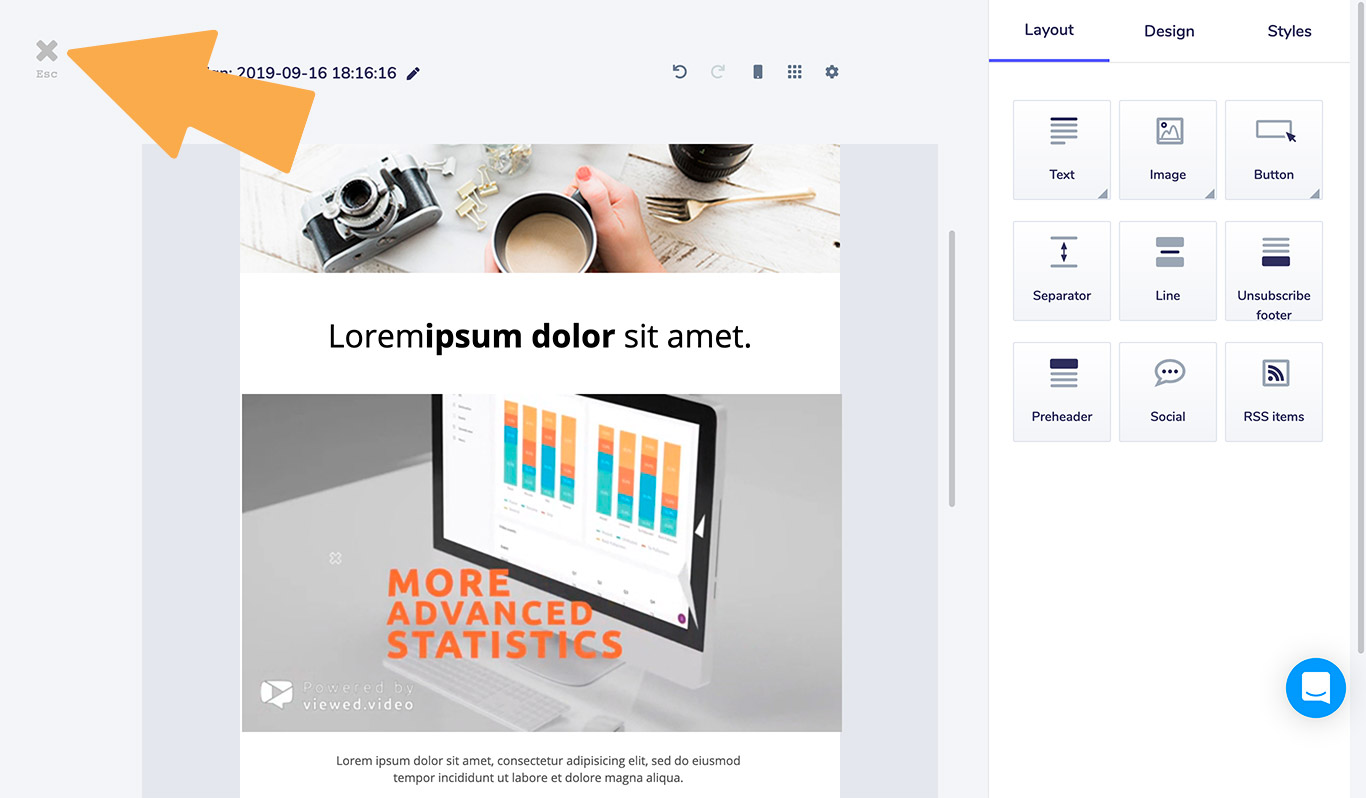
9. Campaign settings
Fill all the details for your video email campaign such as SUBJECT, FROM NAME, FROM EMAIL ADDRESS, etc. Also, you can add the contact list that you want to send your video email campaign.
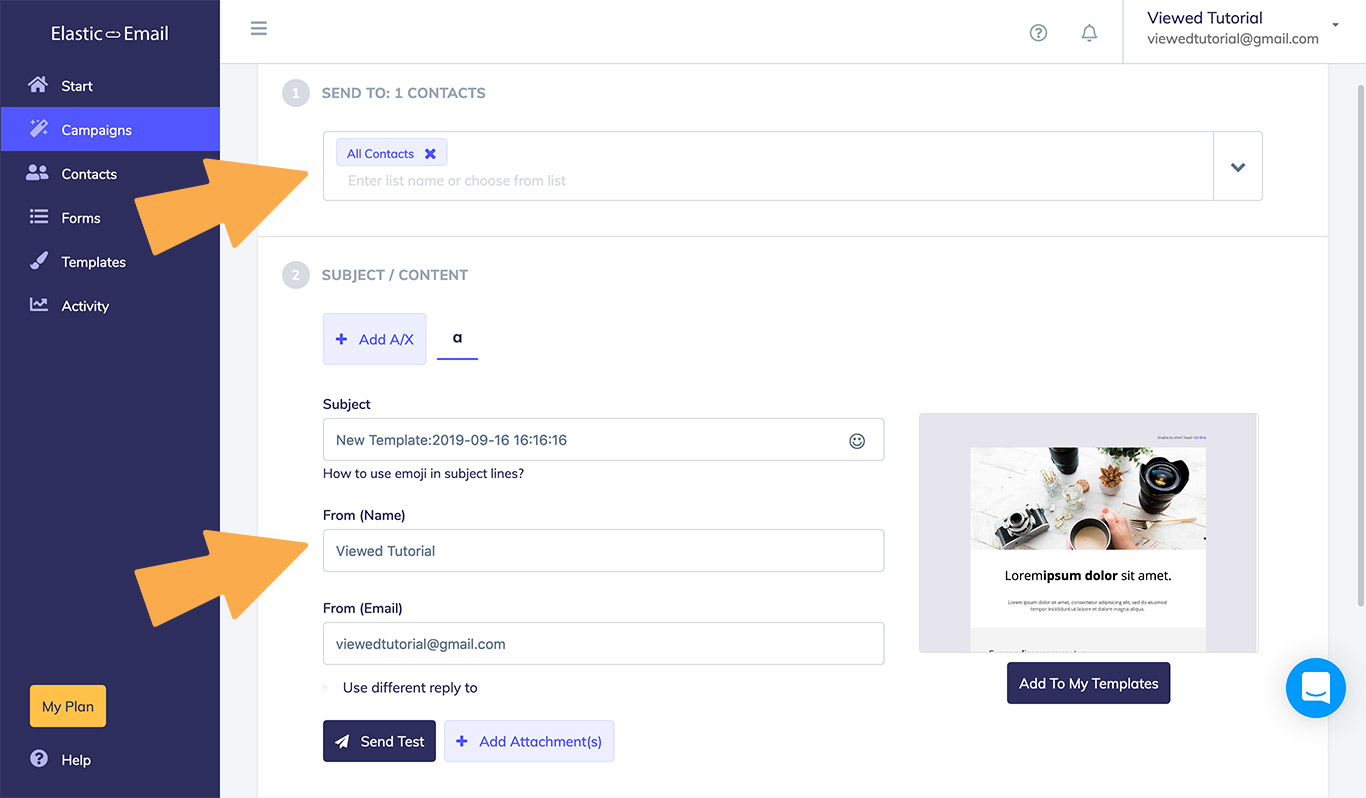
10. Schedule sending options
Now is time to impress the world! After you have finished to set up your template and your campaign, you must schedule your sending options.
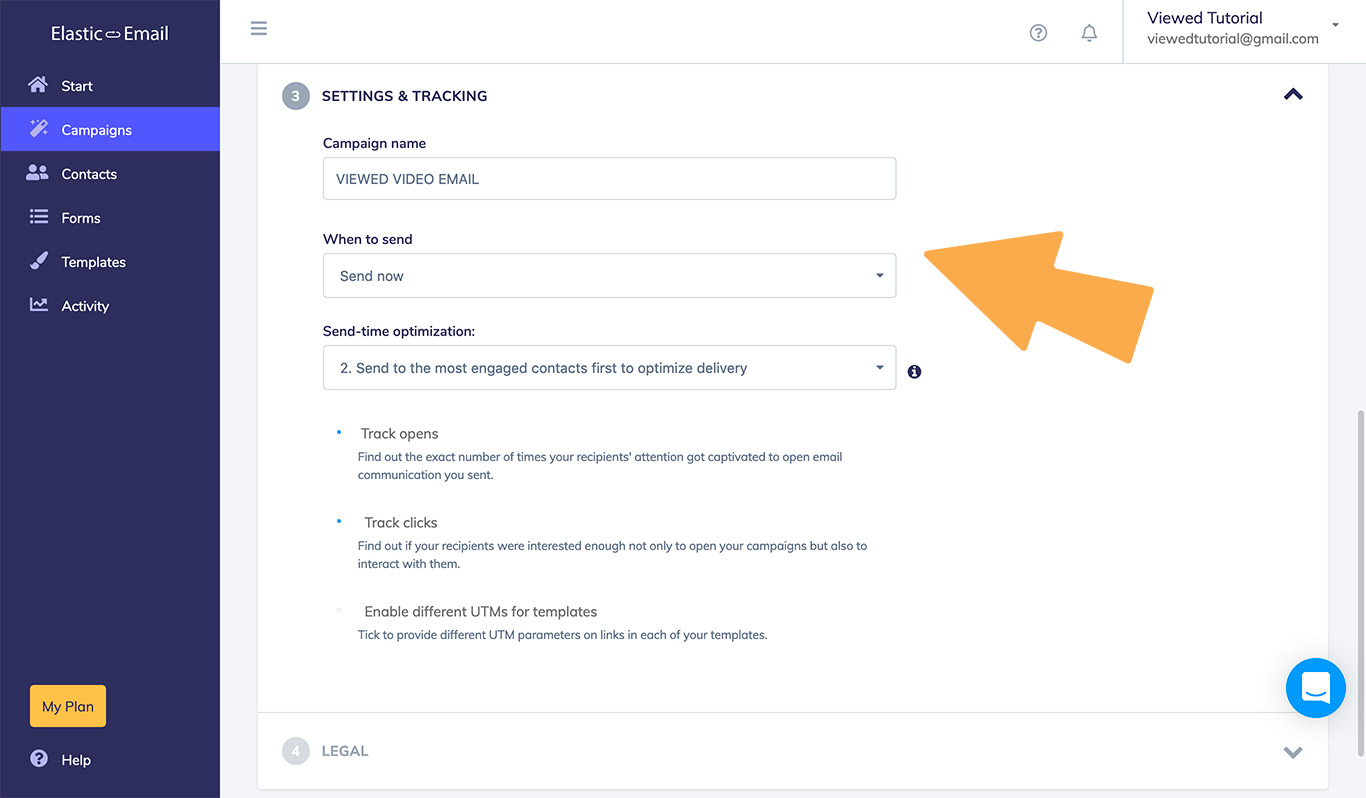


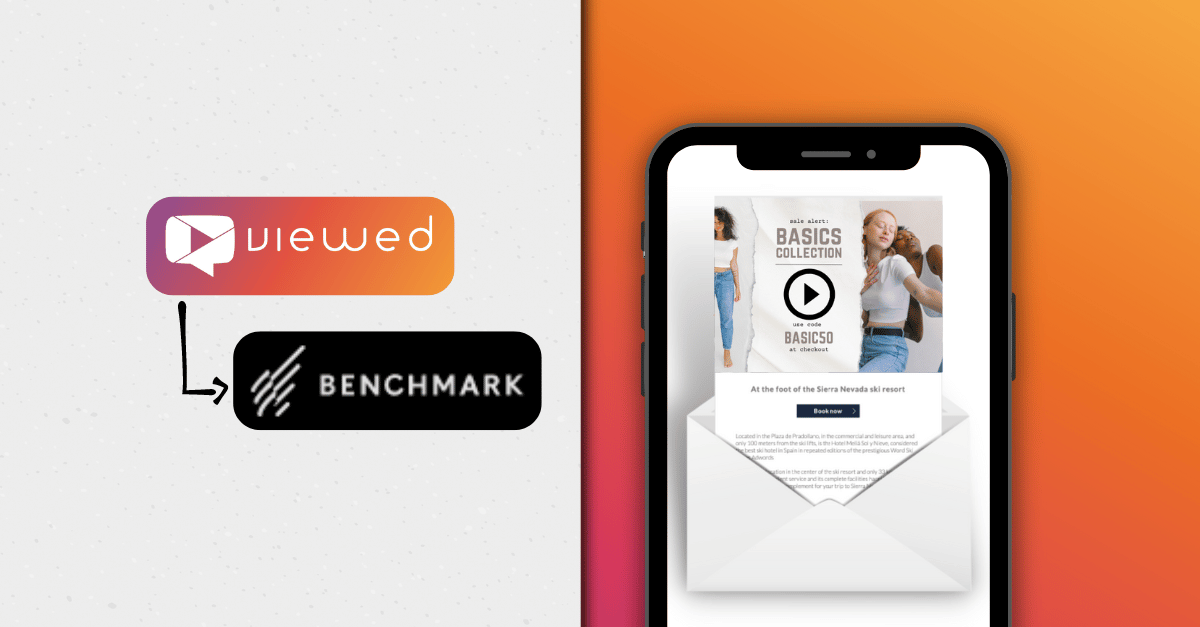
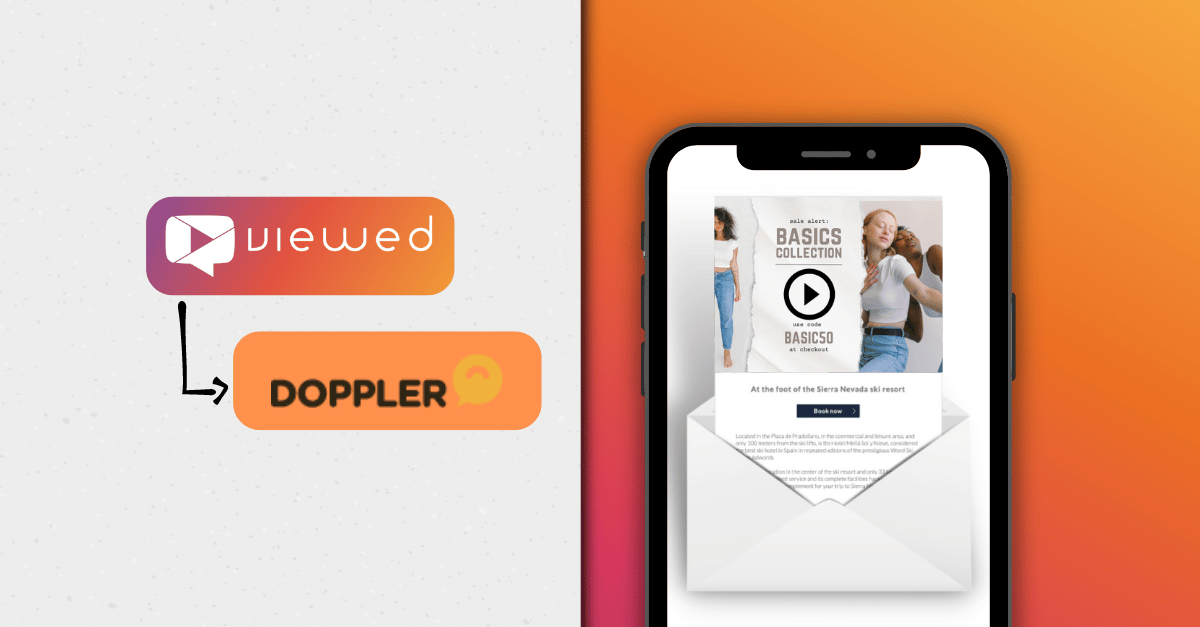
.png)